Lenovo Ideatab A1000F Dead Fix Tested Flash File Free 100% Working
How To Flash –Lenovo Ideatab A1000F
Perfectly Working You Must Need to Follow Below
- Download Latest version Flash Tools
- Extract On Your Computer( Any Drive)
- Download You Mobile Same Version Firmware
- Extract On Your Computer
- Install Your Phone USB Driver On Your Pc
- Now Open SP Flash Tools On Your Pc
- Load Scatter File Frome Extract Firmware Location
- Click Download And Update Button
- Now Connect Your Phone With Your PC USB Cable
- Your Phone Star Flashing Wait for 5/7 Minute
- When Complete Flashing Process Then You Green Ring Will Paper
- Now Complete Your Phone Updated
- Remove USB Cable & Enjoy Mobile Phone
- Don’t Forget Comment & Share Thank You
Warning Note: Fast Backup Your Phone Important Personal Data When Flash Your Phone Erase All Data File. So Please Fast Backup Data And Flashing Your Phone Own Risk.
Lenovo Ideatab A1000F Flash File
Lenovo Ideatab A1000F Flash File
Following are the steps to perform in order to Flash Stock Rom or any other custom ROM using so called flash tool SP(Smart Phone) Flash Device on a windows computer. Before starting the process of flashing make sure that your smartphone device has at least 50 percent of battery.
- Extract the flash file in any folder on your computer or laptop device.
- Need to install SP Flash Tool, Driver and Instruction manual.
- Launch the SP Flash Tool and locates Scatter File Tool.
- Now, you need to connect your Lenovo Ideatab A1000F with the computer and make a connection.
- Now click on upgrade and just wait for some time (minutes).
- Once the process successfully completed you will get a green signal.
We hope this article will help you in solving the problems related to Lenovo Ideatab A1000F Flash File. And if it helps to solve your problem don’t forget to share with your friends and share your views about it.
A1000F_A412_01_84_140609
A1000F_A412_01_83_130907
A1000F_A412_01_23_130822
Download Link :: Link