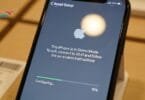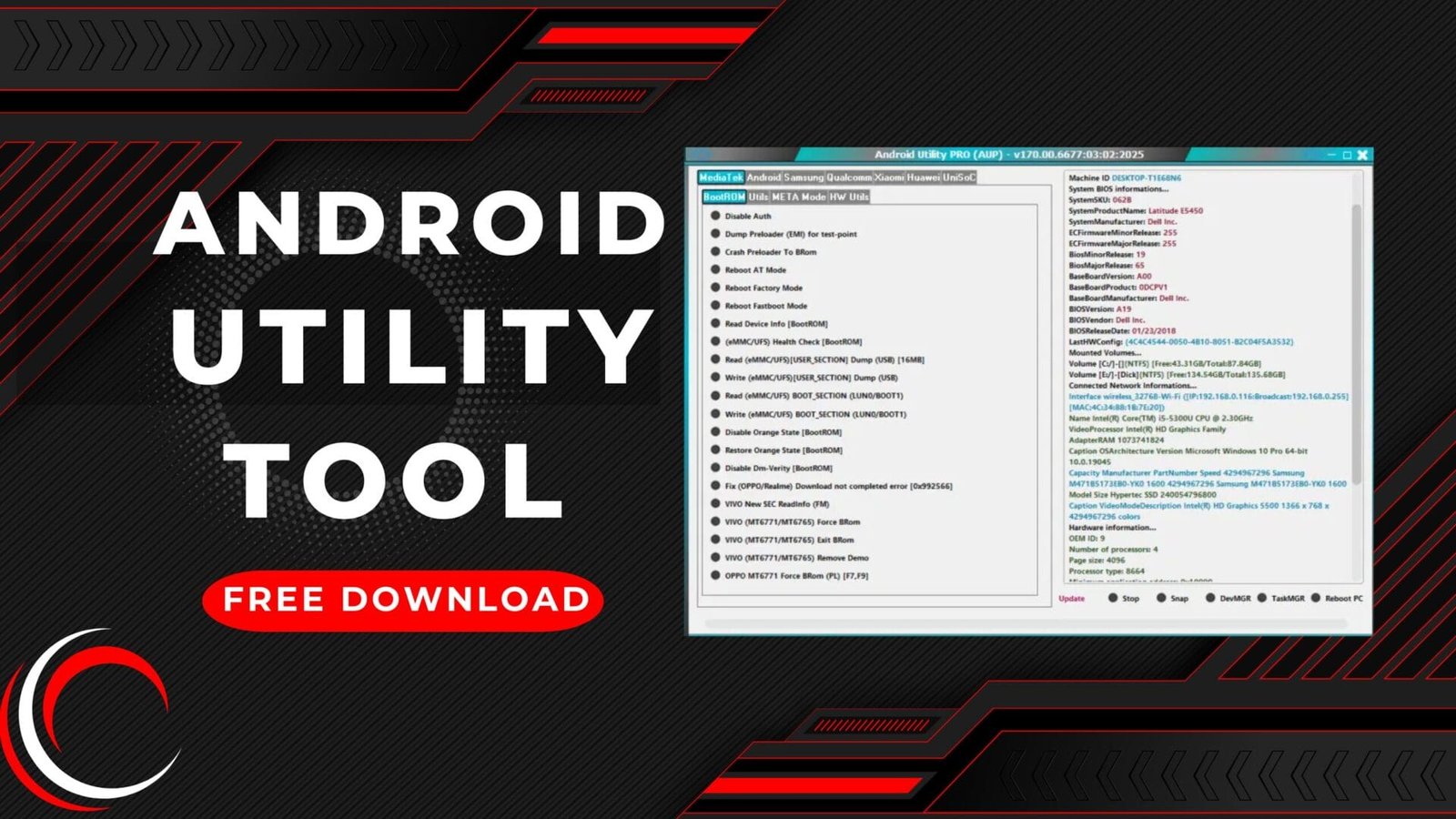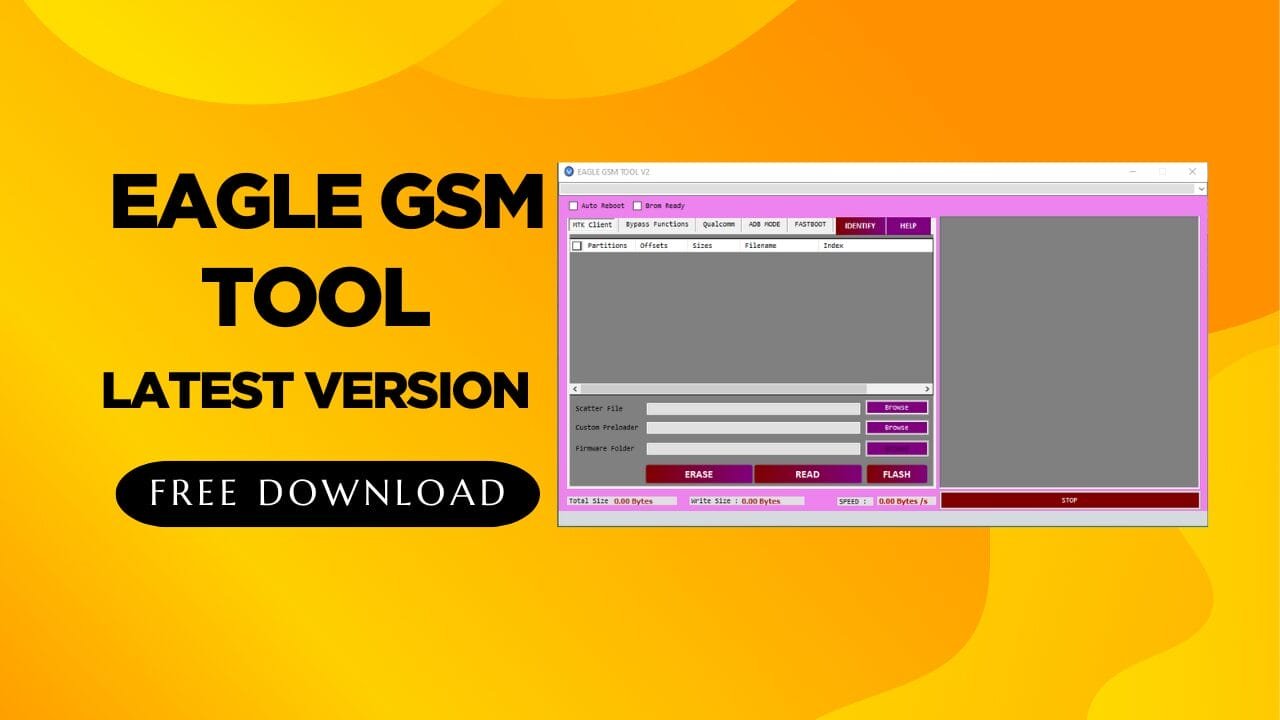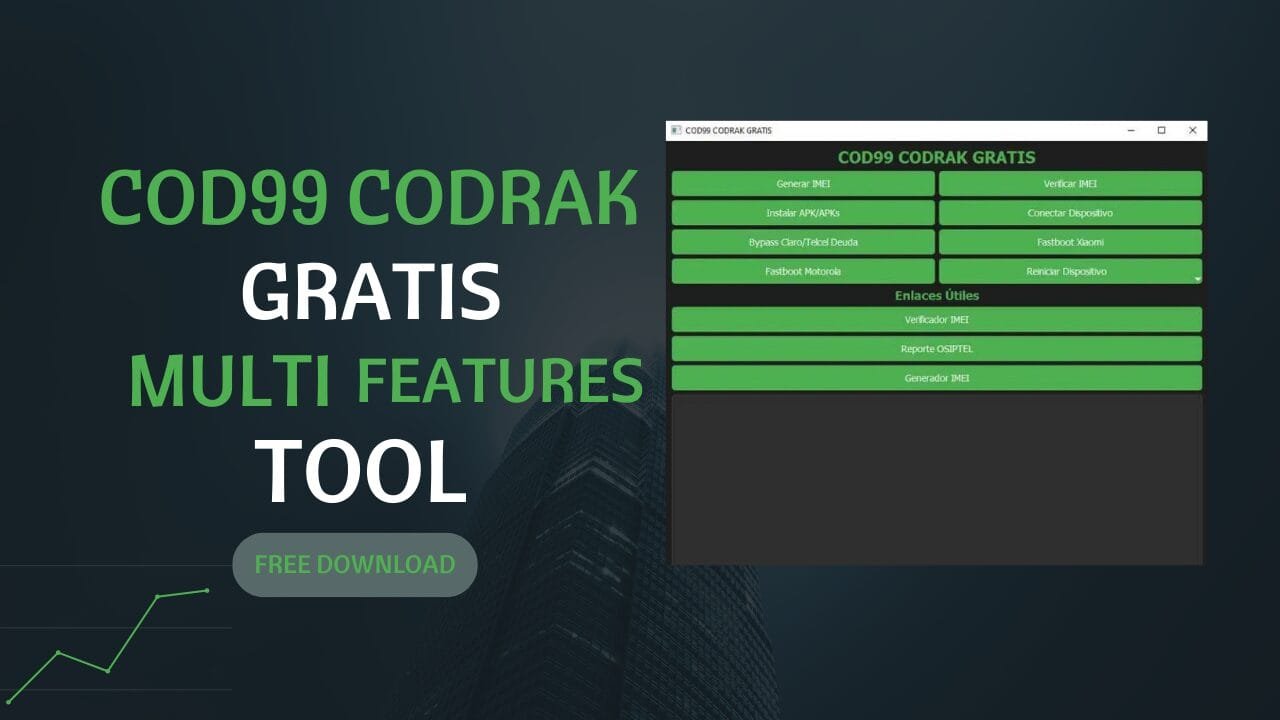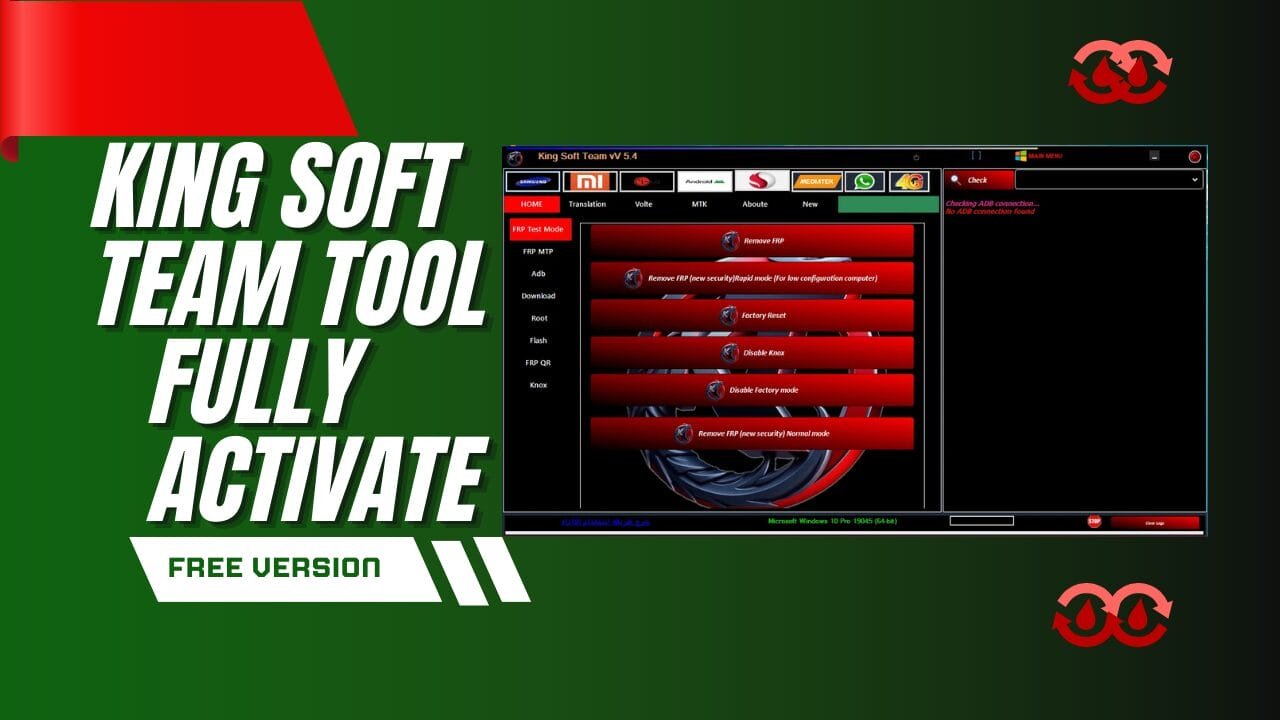Xiaomi Diag Mode Tool Free All New Devices Supported Tool
Xiaomi Diagno mode is a tiny tool that runs on Windows computers. It is compatible with all Xiaomi devices equipped fitted with Qualcomm chipset. It allows users to switch to diag mode, and accomplish their work in just a few clicks.

Xiaomi diag mode tool free all new devices supported tool
Xiaomi Diag Mode Tool Free All New Devices Supported Tool
- Mi Bypass Tool
- iKey Prime Tool
- UB Power Pro Ramdisk Tool
- Adanichell Tools Universal Pro V3.4
- Download Mi Bypass Tool
- MTK Auth Bypass Tool V75
Whatsapp Group GSM
GSM ATOZ TOOL
https://chat.whatsapp.com/
GSM ATOZ TOOL
https://chat.whatsapp.com/
GSM ATOZ TOOL
https://chat.whatsapp.com/
GSM ATOZ TOOL
https://chat.whatsapp.com/
Telegram Group
https://t.me/Gsmatoztools
A diagnostic port, also known by the name of a diagnostic port is a special interface that allows computers or any other device to connect with the system’s diagnostic or testing system. For tablets or smartphones it is commonly used by technicians and experts to fix and troubleshoot the device.
In order to use a diag port the cable you use is usually required to connect the device to a computer or any other device. The device or computer might require special software installed to be able to communicate with the diagnostic port.
Diag ports are not typically accessible to everyday users since they are intended for specialists and technicians. If you’re having problems with your device and require access to the diagnostic port, it’s advised to consult an expert or from the manufacturer of the device.
- Know the risks. The use of a diag port in order to connect to devices’ testing and diagnostic systems could be dangerous, since it can cause unintended effects or issues to the gadget. Be sure to be aware of possible risks prior to proceeding.
- Know the rules of the game. accessing the device’s diagnostic and testing system through the diag port demands a certain level of technical proficiency. If you’re not comfortable with these systems, and how to utilize the devices, it is recommended to seek help from an expert or read the user’s manual of the device.
- Make sure to be cautious when making modifications. If you are using diagnostic or testing equipment, make sure not to modify or make changes of the system unless you’re certain of what you are doing. Making changes that are not intended can lead to severe problems with the device.
- Be aware of when you should get help from a professional. If you experience any issues or errors making use of the diagnostic port or if certain of what to do you should seek help from an expert or from the manufacturer of the device.
- Respect the legal guidelines. In certain nations, it is illegal to connect the device’s diagnostic or testing system without the authorization from the device’s manufacturer, or the carrier. It is recommended to check the laws of your state before you use an diagnosis port.

Xiaomi diag mode tool free all new devices supported tool
Benefits use diag port enable devices:
- Repair and troubleshooting: A diag port can be used to diagnose and fix issues with a device and also to carry out repairs. This could help you save time and money since it is more effective over other methods for fixing and troubleshooting.
- Better performance:Accessing and modifying a device’s diagnostic and testing system via the diag port could possibly improve the performance of the device. For instance, it could be possible to tweak the settings of the device or tweak the way it operates.
- customization:A diag port can also be used to alter the settings of a device or its features. This is useful for those who are more advanced and want to make the device more suited to their individual preferences or needs.
- Professional use A diag port is typically utilized by technicians and technicians to identify and fix devices. This is beneficial to companies or other organizations that require to keep a number of devices, or offer technical support to their customers.
- Quicker troubleshooting Through access to a device’s diagnostic and testing systems via the diag port, it might be possible to identify and solve issues that the device is experiencing. This can be particularly useful when time is crucial for instance, when devices are required to perform work or other duties.
- greater control The use of a diagnostic port in order to connect to a device’s diagnostic and testing system will give you more control over the device’s operations and behaviour. This is a great option for those who are more advanced and want to tweak the performance of their device or modify its capabilities.
- Reducing dependence on outside assistance: By using a diagnostic port to troubleshoot and repair your device, you could be able to decrease the amount of time you rely on external experts or services. This could save time and money and also giving you more control over the repair and maintenance on your equipment.
- enhanced security: A diag port can also be used to gain access to and alter the security settings on a device. This is a great option for companies or organizations who need to protect the safety of devices or for people that are worried about the security of the privacy of their personal information.

Xiaomi diag mode tool all new devices supported tool
How To Use?
- In the beginning, you must first download the file by clicking the following link
- Then, you should remove all the files from the drive c: ( important)
- Make sure you’ve turned off your antivirus prior to installing the application
- Then you should open the folder and set up the setup file using some basic instructions
- Execute through the ” mi Xiaomi diag enable.bat“
- Then, you’ll be able to install all drivers , if you already installed them. You can skip this step
- Connect the phone and turn on USB for debugging.. Firstly, ensure that you’ve installed an manually installed APK application on the device . The application is the ZIP file when the app has been installed. Once the installation is completed, execute this .bat file.
- Enjoy !! !
How To Download
In order to download the Xiaomi Diag Port Enable for New Xiaomi Phones, you will need to follow these steps:
- 1. Download the enable_diag.zip file from the Xiaomi website.
- 2. Extract the zip file to your computer.
- 3. Connect your Xiaomi device to your computer via USB.
- 4. Open the extracted folder and double-click on the enable_diag.exe file.
- 5. Click on the “Enable” button.
- 6. Reboot your device.
You should now be able to access the Diag Port on your Xiaomi device.
Download Link:: Link