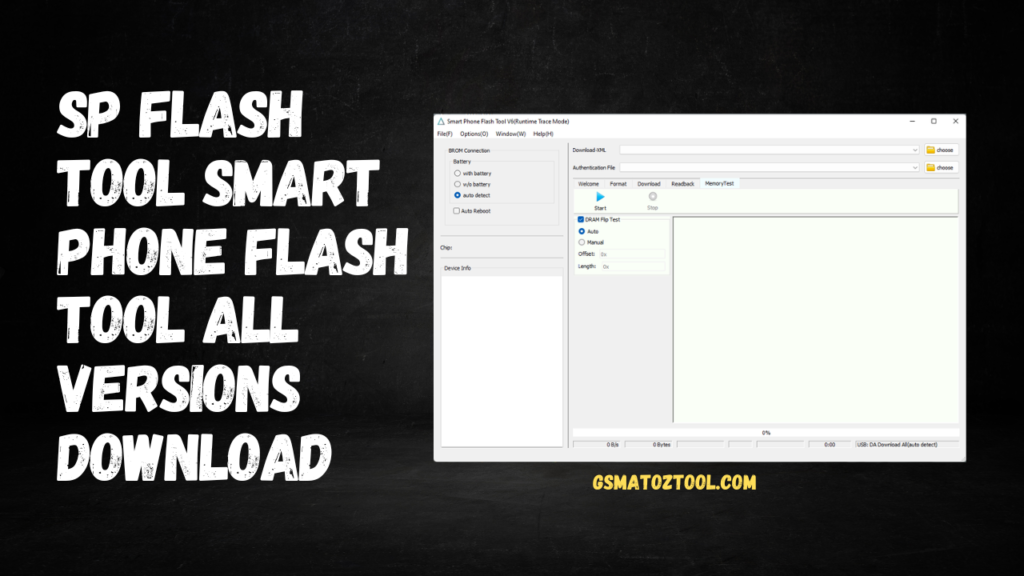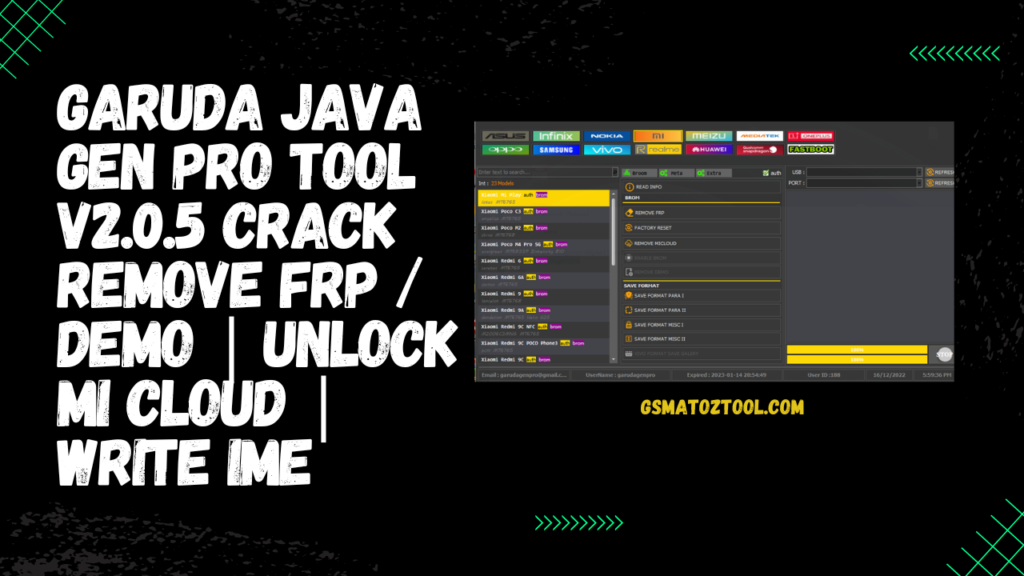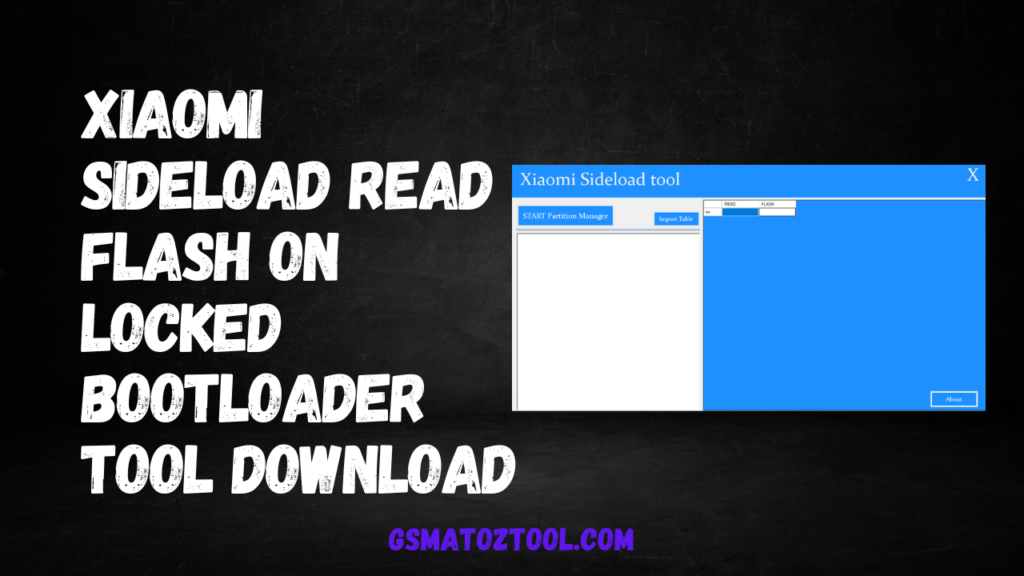SP Flash Tool V6 – Best for Mediatek Phone Flashing Tool Download
SP Flash Tool version 6 is a utility application created by MediaTek Inc. that allows users to flash Firmware from stock to MediaTek devices. It is utilized to remove bricks from devices damaged due to an error in a firmware update or to upgrade the device’s Firmware to a more recent version.
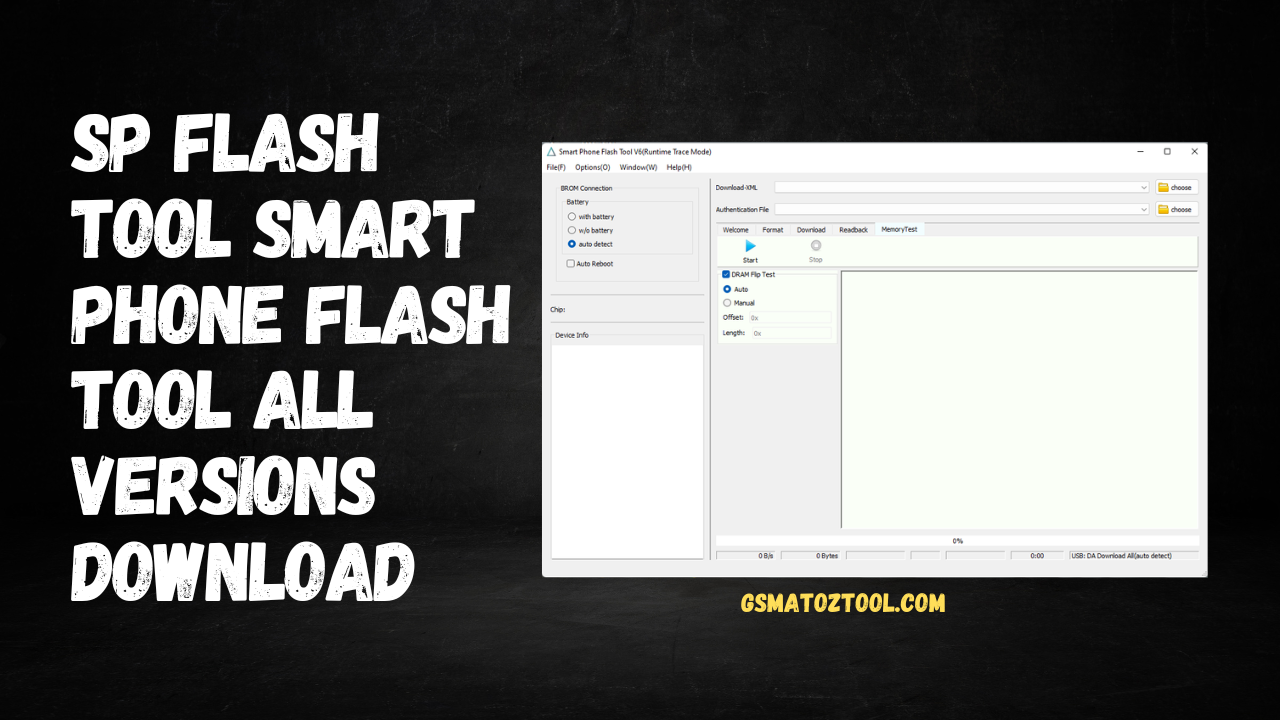
SP Flash Tool V6 – Best for Mediatek Phone Flashing Tool Download
- MTK Auth Bypass Tool V72
- ISMAELTM QUALCOMM FlASH TOOL
- BMB Unlock Tool V2.0.7
- OMH MI AIO Tool V1.3 – FREE GIFT Tool
Whatsapp Group GSM
GSM ATOZ TOOL
https://chat.whatsapp.com/
GSM ATOZ TOOL
https://chat.whatsapp.com/
GSM ATOZ TOOL
https://chat.whatsapp.com/
GSM ATOZ TOOL
https://chat.whatsapp.com/
To run SP Flash Tool version 6, you’ll require a firmware file compatible with the device you intend to flash and a USB cable for connecting your devices to your personal computer. It is also necessary to have the appropriate drivers on your PC to connect with the device. When you’ve done all these items, you can utilize the tool to flash Firmware to your device.
It is crucial to exercise caution when using the SP Flash Tool, as flashing the Firmware’s incorrect version or using it incorrectly could result in severe problems with your device. It’s always recommended to thoroughly study the procedure and ensure you understand the basics of what you’re doing before using the tool.
SP Flash Tool is compatible with Windows and Linux operating systems.
- Apart from flashing Firmware, the SP Flash Tool is also used to carry out other tasks, like formatting and wiping data off the device, backing it up and restoring Firmware, and writing and reading memory.
- To use the to use SP Flash Tool, you must set your device in “download mode” or “bootloader mode” prior to linking it to your laptop. This is typically accomplished by pressing a set of keys on the device, like the power button or the Volume down buttons.
- SP Flash Tool has a simple graphic user interface (GUI) that lets you choose the firmware file and other options and begin your flashing procedure. It can also be employed with “command line mode” for more advanced users.
- Apart from MediaTek gadgets, SP Flash Tool can also flash Firmware of devices made by other brands that utilize similar chipsets. However, not all devices are supported, so you need to be aware when trying the software on devices that are not MediaTek-compatible, as it might not function as planned or cause issues.

Features SP Flash Tool:
An application for flashing Firmware on smartphones is software that allows you to flash or upgrade a smartphone’s Firmware. The features that can be included in a smartphone flash tool are:
- Support for many smartphone models and brands: A good flash tool will support a variety of models and brands so that it is compatible with a wide range of smartphones.
- User-friendly interface: Flash tools must have an intuitive user interface that is simple to use, even for people who could be more technologically adept.
- Backup and restore functions The flash tool can allow users to create backups of the data on their smartphones before flashing their device to ensure they can restore the data in case something occurs while flashing.
- Recovery of flash: Some flash tools might have a recovery function that lets users restore their device to its original Firmware if something goes wrong when flashing.
- Flashing with one click: The flash software might have a feature that lets users flash their devices in one click, which makes flashing quick and simple.
- Custom-ROM Support: Some flash tools may permit users to use custom ROMs (modified versions of the Android operating system) on their devices.
- The automatic driver installation Flash tool can install the needed drivers for the device so that the user does not need to install them manually.
- Automatic detection of Firmware: Some flash software may be capable of automatically detecting the firmware version installed on the device and recommending a correct update.
- Patch update: Some flash tools may permit customers to add patches on their Firmware instead of executing a full update. This helps fix specific problems without the need for complete firmware updates.
- Different flashing choices: Some flash tools may permit users to select between various flashing options, for instance, flashing just the bootloader or the whole Firmware. This is useful for those looking to update a certain section or part of the Firmware.
- Logs: A excellent flash program must be able to record the flashing procedure to allow users to observe what transpired during the flashing procedure and identify any issues that could have occurred.
- Checking for errors: The flash software will be able to look for any errors in the flashing process and notify the user of any issues. This will help prevent issues that could arise in the flashing process.
How To Use?
- Install and download SP Flash Tool. Install the SP Flash Tool on your personal computer.
- The Firmware can be downloaded to your gadget and then saved the file in an appropriate location within your PC. Check to make sure you have the correct Firmware installed for your device.
- The firmware files must be extracted when compressed in a format such as .zip or .rar.
- Attach your gadget directly to your laptop via a USB cable.
- Put your device into “download mode” or “bootloader mode”. This can be accomplished by pressing a series of devices’ buttons like the power button or turning the volume button. Check the manual for your device or search the web for specific instructions for the device you use.
- Start the SP Flash Tool on your PC.
- On the SP Flash Tool interface, you can click on the “Choose” button right next to”Scatter-loading” in the “Scatter-loading” field.
- Go to the directory where you downloaded the firmware file. Select the file called “scatter.txt”. The file contains details about the Firmware and the layout of the device’s partitions.
- Select the firmware file you wish to flash on the SP Flash Tool interface. By default, the entire list of files is selected. You can de-check any files that you don’t want to flash.
- Click the “Download” button to begin the flashing process.
- The flashing process will take a while to be completed. It could take a few minutes. Don’t stop the operation or unplug the device from your computer.
- Once the flashing has been completed, the green tick will be displayed in the SP Flash Tool interface. Then, you can close the program and disconnect your device from your computer.
- Your device should be running the latest Firmware.

It is important to note that these are only general steps, and the exact process could differ according to the device you are using and the SP Flash tool version you are using. It’s an excellent idea to do thorough research and ensure you are aware of the process before you attempt to use the tool.
README:
Support: The tool is compatible with Windows XP, Windows Vista, Windows 7, Windows 8, Windows 8.1 as well as Windows 10 (32-bit and 64-bit).
Make a Backup: If you are looking to test the above tool, backup your personal information from the device you use for Android smartphones or Tablet. Flashing any recovery or Firmware can cause bricking of the device.
Credits SP Flash Tool Version 6 was created for distribution by its developer. Therefore, all credit goes to the developer who distributes the software for free.
Download Link:: Link