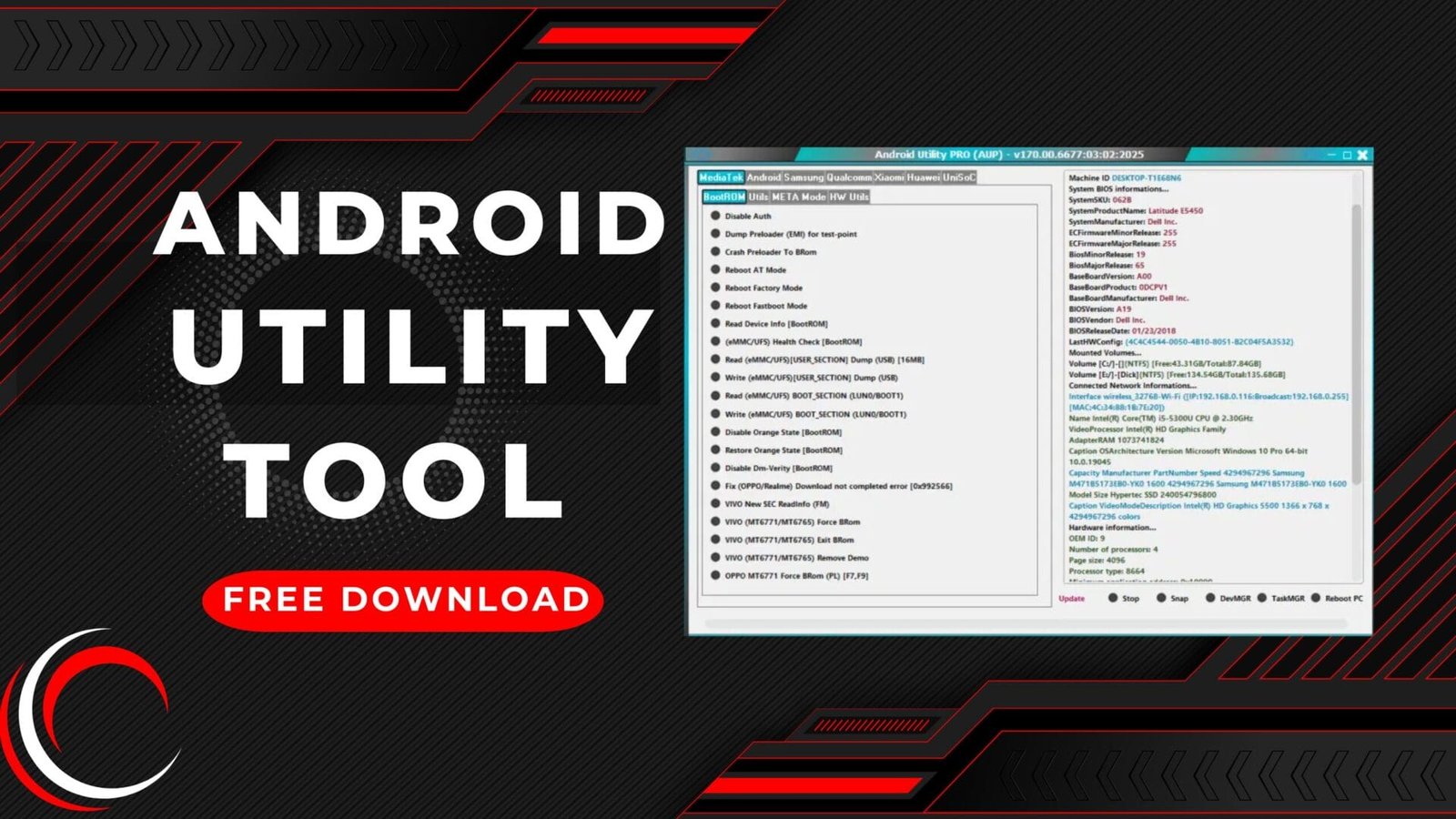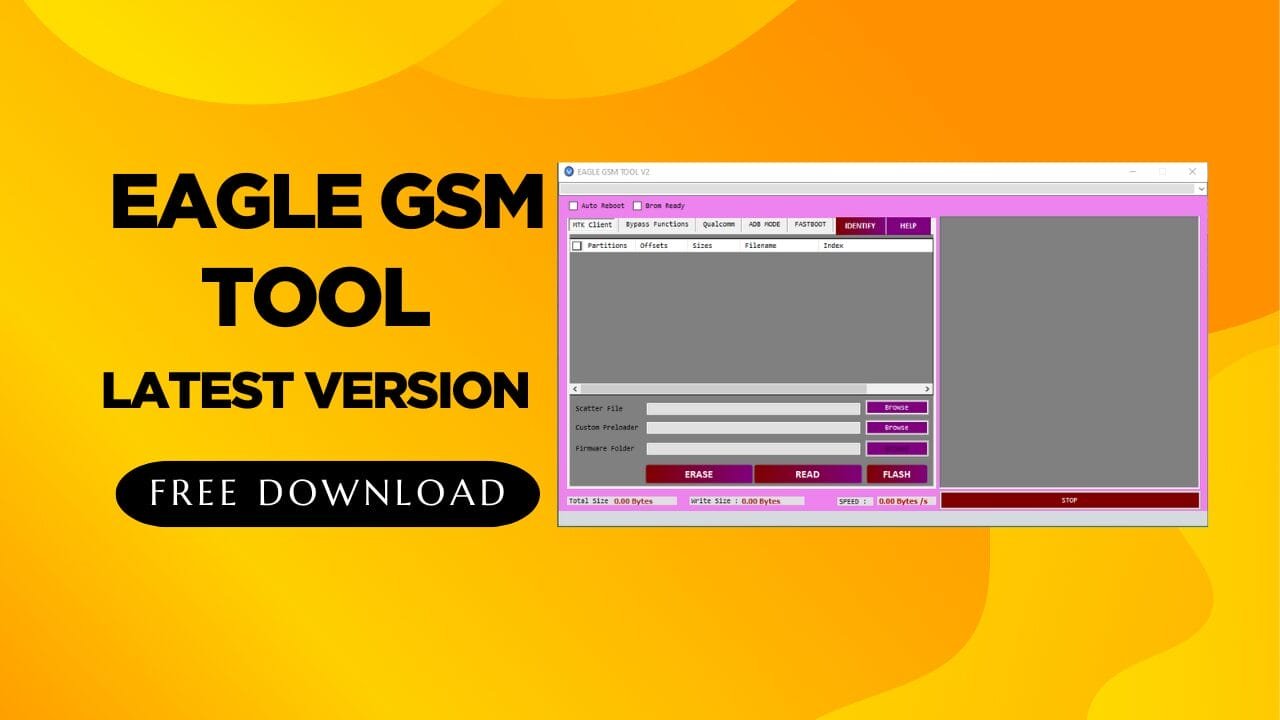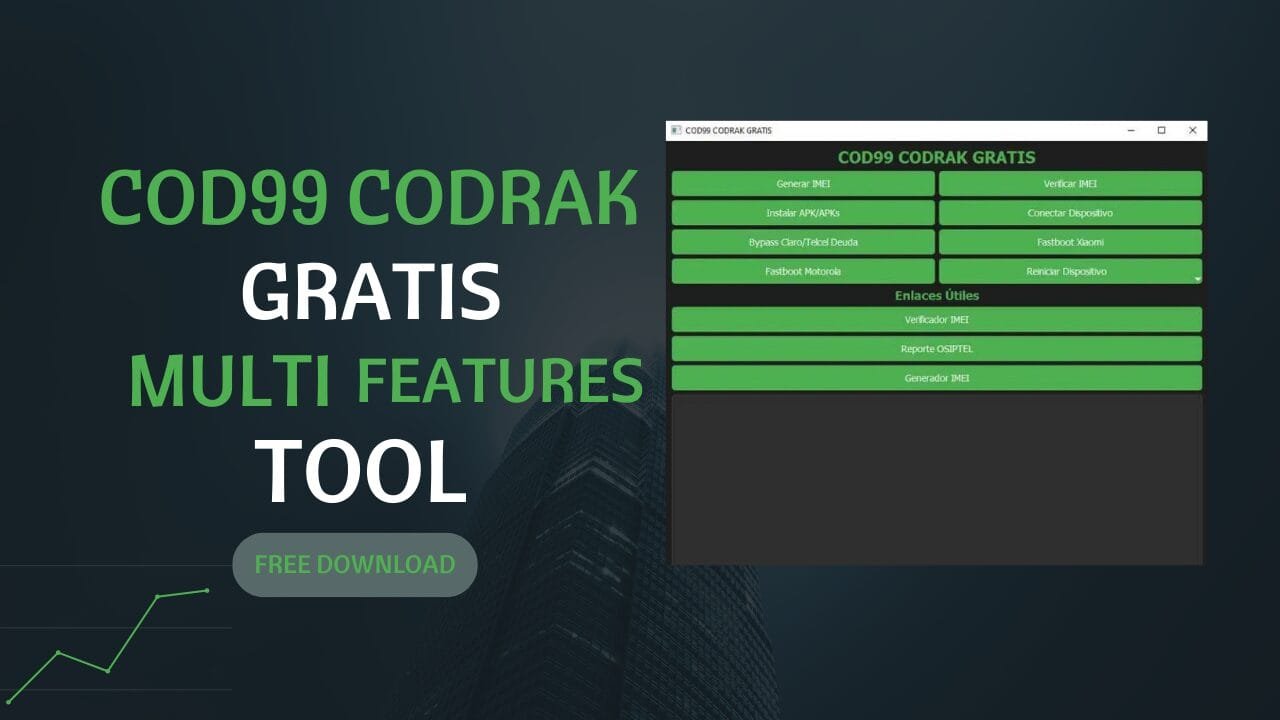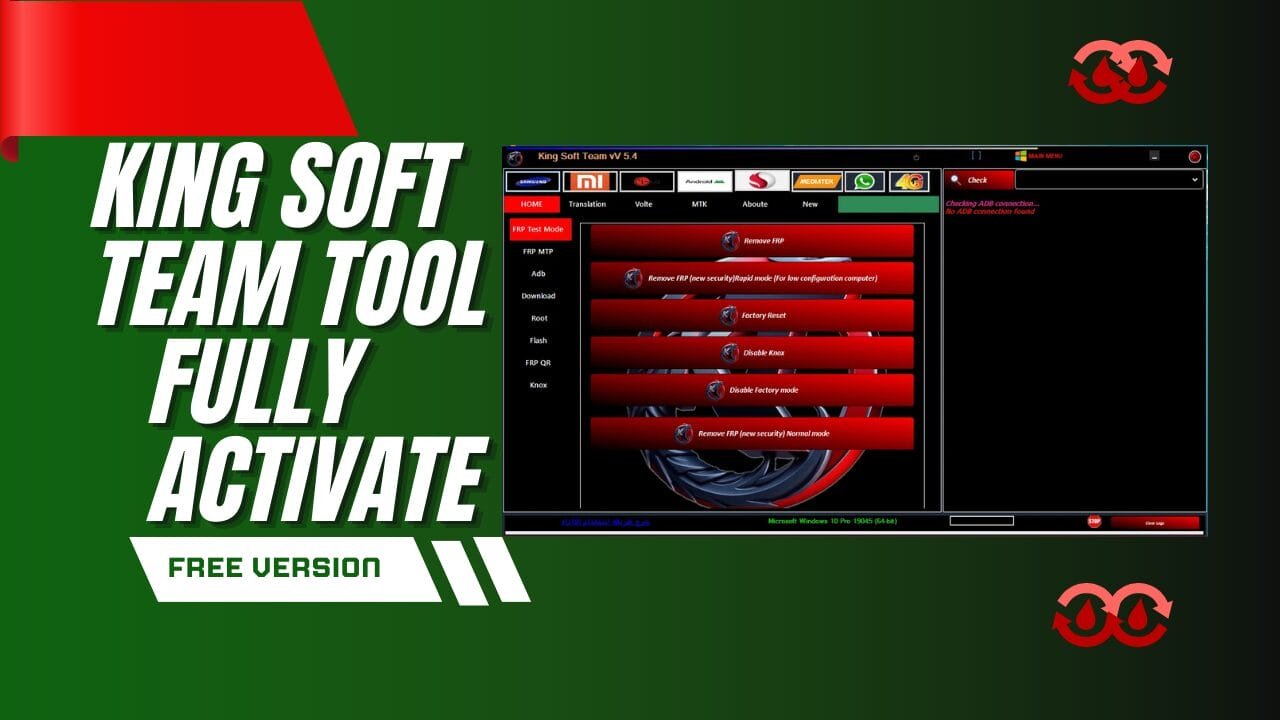Technocare FRP Bypass is a Android application created by Technocare with the aim to assist users in bypassing the factory reset security (FRP) in the Android devices. FRP is a feature of security which was created by Google to stop the unauthorized access of a device after a factory reset. If you forget you Google Account information and now you wish to access your phone but are unable to boot your smartphone, then you can utilize to bypass the FRP Bypass process.

Technocare apk free download latest direct version
The FRP Bypass application can be used to disable the FRP on devices that have been reset or restarted. This Technocare FRP Bypass app is a no-cost application which is downloaded by using the download buttons that are located at the two the ends of this post. The Technocare FRP app is compatible with all Android devices running on Android 5.0 and up. It doesn’t require any root and can be used to disable the FRP on any device.
Technocare APK Free Download Latest Direct Version
- Miracle Box V2.82 Latest Crack With Loader Download
- SnakeBite iOS 14 MDM Bypass Tool
- Xiaomi XU – Tool v2.0 By Sahril Techno (Qualcomm and MediaTek) Download
- Nokia Bootloader Unlock Tool
RESELLER PRICING / REMOTE SERVICES
Whatsapp Group GSM
GSM ATOZ TOOL
https://chat.whatsapp.com/
GSM ATOZ TOOL
https://chat.whatsapp.com/
GSM ATOZ TOOL
https://chat.whatsapp.com/
GSM ATOZ TOOL
https://chat.whatsapp.com/
Telegram Group
https://t.me/Gsmatoztools
What is FRP (Factory Reset Protection)?
FRP is a shorthand in the form of the word “Factory Reset Protection on Android devices which is enabled when the device is reset, or rebooted. The user is unable gain access to the device as factory Reset Protection is implemented on the device. FRP is a security function built into of the application that gets installed on your phone after the device has been reset and eventually, it’s used to secure your device and your personal information and screen locks. It also provides encryption, and finally for security concerns.
How do I Bypass FRP Locks with Techniques of Technocare?
- After you have had your phone reset, select your preferred language to be English in the screen that welcomes you as the phone is rebooting.
- You can then enable the Talkback feature, then hit the home key three time on your home screen, which appears when your phone is rebooting.
- Once the Talkback Menu is open Go to Talkback settings and then tap the search button, type in and select “Getting Started with Talkback”.
- You can now play now the Youtube video from the page for getting started by clicking our icon and choosing Google Plus.
- Go to “Terms and Privacy Policy” at the bottom of the page, you’ll be directed onto the Android browser. Then, click on Bookmarks > History.
- You can download it from the History page that opens in the File Manager Select “My Files” and select the SD Card.
- Then, you can tap on the apex launcher, open to the SD directories of the card.
- Download the Apex Launcher. If you see any pop-ups you need to navigate to your settings and choose “Allow installation from non-market apps.”
- Once installed, the menu has been changed to the Apex Launcher Interface.
- Then, open the Settings on your device> Lock Screen and Security> Other Settings for Securityand Device Administrators.
- Select “Disable, “Find My Device” From there, check to see if it’s disabled.
- Device Settings>App and select the three dots option and then choose”Show System Apps” and then select “Show System Apps” option.
- Choose Google Account Manager from the menu and disable it then select Google Play Services & disable it as well.
- Install the Technocare App by tapping it and clicking the next.
- Once it is successfully installed After that, go to device settings>accounts and add another Gmail account.
- Allow the Android Device Manager through the Device Administrator
- You can now go back to settings of your device> apps and activate each of the Google Account Manager & Google Play services.
- After that, reboot your smartphone Now you’ve successfully cleared the FRP from your device.
When to Use the Technocare FRP Bypass App?
If you or someone else you know has reset or rebooted the device by accident and you aren’t even able to remember you Google Account Information there you could make use of this Technocare FRP Bypass Application by taking advantage of this security measure and successfully gaining access back to the device.

Technocare apk
Is Technocare APK or Technocare Tricks APK different?
According to the information available in the official sources on the internet, we learn that Technocare Apk FRP Technocare Apk FRP and Technocare Tricks Apk are exactly the same thing. According to authoritative sources Technocare Tricks APK is an alternative term for Technocare Apk FRP. Technocare App and if we look at their capabilities as well as their capabilities, there isn’t distinction that needs to be discussed in this article, so should you have any sort of doubt about this, I think that this issue is removed right now.
It’s not true, the Technocare FRP APK and the Technocare Tricks Apk are not the same thing solely because, as per official sources and details on technocareapk.com The Technocare Tricks APK will be merely an additional name of Technocare FRP. Technocare App and, if we look at their features as well, then there’s no distinct difference between them, so if you had doubts in your head, it’s likely to be resolved now.
Conclusion
That’s it, readers who were our small-sized guide today on technocare tricks. Technocare Tricks APK or Technocare FRP APK, which you can download on our website by clicking the download button that is located at the two the ends of this blog article. Also, if you have any further questions or concerns concerning the article, then be sure to write them in the comment section below. We’ll respond to you as quickly as we are able to.
Download Link:: Link